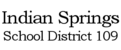Our Chromebooks are configured to automatically download the PaperCut Mobility Client app which allows you to use the printers at the district. This is a very simple system and requires virtually no configuration. For this reason, if the printers are not showing up for you on one of our Chromebooks, it's likely one of the following:
- Chromebook is on the GuestWiFi - Chromebooks need to be connected to our network in order to see the printers. The guest network bypasses our network and goes straight to the internet.
- Chromebook hasn't loaded PaperCut Mobility Client - Sometimes it takes a while for the Chromebooks to load all of the apps that we have configured for them. If you don't see the PaperCut application in the app drawer, then close the print window and wait a few minutes before attempting to print again.
- Chromebook isn't up-of-date - If your Chromebook is too many versions behind, then it will likely have strange issues with newer apps. Please update your Chromebook and try again.
- Server error - Rarely, a server error will cause the Mobility Print service to stop working properly, resulting in the entire district not being able to print from Chromebook. The only solution to this is for IT to restart the server, which will disable printing throughout the district momentarily.